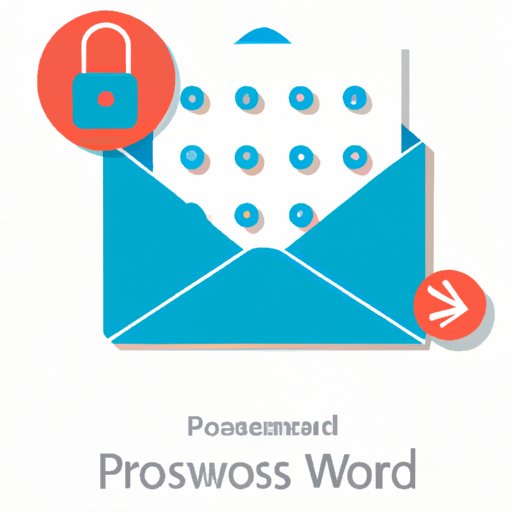Introduction
Outlook, a popular email client used by millions of people worldwide, is an essential tool for communication in both personal and professional settings. However, with the increasing prevalence of cybercrime, it’s crucial to take measures to protect your account from unauthorized access. One of the simplest yet most effective ways to do so is by changing your Outlook password regularly. In this article, we’ll provide a comprehensive guide on how to change your Outlook password and discuss why it’s important to do so regularly.
A Step-by-Step Guide: How to Change Your Outlook Password in Under 5 Minutes
Changing your Outlook password is a straightforward process that can be completed in a matter of minutes. Here’s a step-by-step guide to help you do it:
Step 1: Go to the Outlook Website and Sign In
Open your preferred web browser and go to the Outlook login page. Enter your email address and current password, then click on “Sign In.”
Step 2: Access the Account Security Settings
After logging in, click on your profile icon at the top right corner of the screen. Next, select “View Account” from the dropdown menu. This will take you to your account page. From there, click on “Security” in the left-hand menu.
Step 3: Confirm Your Identity
Outlook requires that you confirm your identity before you can change your password. Depending on your account settings, you may be prompted to verify your identity through a text message or an alternative email address. This verification step helps to ensure that only authorized users can change the account password.
Step 4: Change Your Password
Once you’ve confirmed your identity, you’ll be directed to the “Change Password” page. Here, you’ll need to enter your current password and then type in your new password. It’s important to choose a strong, unique password that’s difficult for hackers to guess. Be sure to follow the password guidelines provided by Outlook.
Step 5: Log out of All Devices
After changing your password, it’s a good idea to log out of all devices that may be using your Outlook account. This step ensures that no one else who has access to your account can view or send emails from your account.
Keeping Your Account Safe: The Simple Steps to Changing Your Outlook Password
While changing your Outlook password regularly is important, it’s equally important to follow best practices for password management and storage. Here are a few tips:
Password Complexity and Strength Guidelines
Your Outlook password should be at least eight characters long, and it should include a mix of uppercase and lowercase letters, numbers, and symbols. Avoid using common words or phrases that are easy to guess.
Tips for Creating a Strong Password
The most secure passwords are those that are unique, complex, and difficult to guess. Use a combination of letters, numbers, and symbols to create a password that’s hard to crack. Consider using a password manager to help you generate and store unique passwords for all your accounts
Password Storage and Security Best Practices
Never write down your password or share it with anyone. Instead, use a password manager to store your passwords securely. Also, enable two-factor authentication for added security. This feature requires an extra step (such as entering a code sent to your email or phone) to log in to your account, making it much harder for hackers to gain access.
Out with the Old, In with the New: A Quick Guide to Changing Your Outlook Password
Keeping the same password for an extended period puts your account at risk of being hacked. Here are a few reasons why you should change your Outlook password regularly:
The Consequences of Keeping an Old Password
By keeping an old password, you’re making it easier for hackers to access your account. Once they have gained access, they can view your emails, steal sensitive information, and even send spam or phishing messages to your contacts.
How Frequently You Should Change Your Outlook Password
It’s good practice to change your Outlook password once every three to six months. However, if you suspect that your account has been compromised, change your password immediately.
The Benefits of Changing Your Password Regularly
Changing your password regularly helps to keep your account safe. It also ensures that if someone gains unauthorized access to your account, they’ll only have access to limited data before the password is changed.
Changing Your Outlook Password Made Easy – A Beginner-Friendly Guide
If you’re a beginner who’s never changed their password before, here’s a brief overview to get you started:
Information on the Importance of Changing Passwords Regularly
Changing your password regularly is crucial to keep your account safe from online threats. Hackers use sophisticated methods to guess passwords, and only a complex, unique password will deter them.
The Basics of Changing a Password
You’ll need to log in to your Outlook account, navigate to the security settings, verify your identity, and then change your password by following the guidelines provided.
Using a Password Manager to Keep Track of Multiple Passwords
If you have multiple accounts, it’s a good idea to use a password manager to keep track of your passwords securely. This helps to ensure that you’re not using the same password on multiple accounts, which is a common cause of security breaches.
Protect Your Email: A Guide to Changing Your Outlook Password
Email is one of the most popular communication channels, making it a primary target for hackers. Here’s why changing your Outlook password is crucial for email security:
The Importance of Email Security
Email contains sensitive information, such as personal and financial details, making it a tempting target for hackers. Accessing your email account gives them access to all your correspondences, contacts, and stored data.
How Changing Your Outlook Password Protects Your Email
Changing your Outlook password makes it harder for hackers to access your account. By using a unique, strong password, you reduce the chances of your account being hacked and your email data being compromised.
Tips for Keeping Your Email Account Safe
Use complex, unique passwords for all your email accounts, and change them frequently. Enable two-factor authentication for an added layer of security. Be wary of opening suspicious emails, and be vigilant about phishing attempts.
Password Management: How to Change Your Outlook Password
Password management is crucial to online security. Here’s why:
Overview of Password Management
Password management involves creating, storing, and updating passwords regularly. It’s crucial to use strong, unique passwords, and to change them frequently to protect your accounts from unauthorized access.
Benefits of Using a Password Manager for Multiple Accounts
A password manager helps you generate and store unique passwords for all your accounts, making it easier for you to manage them securely. It allows you to log in quickly and conveniently without worrying about forgetting passwords or using the same password on multiple accounts.
Best Practices for Password Management
Choose a password manager that meets your security needs, and use it to store all your passwords securely. Enable two-factor authentication whenever possible, and use biometric authentication features on your devices for added security.
A Basic Guide to Changing Your Outlook Password for Enhanced Security
Changing your account password is one of the simplest yet most effective ways to enhance your online security. Here’s why:
Why Changing Your Password Is Crucial for Online Security
Changing your password frequently reduces the risk of your account being hacked. It also ensures that if your account is compromised, the damage will be limited.
Simple Steps to Changing Your Outlook Password
Log in to your Outlook account, navigate to the security settings, confirm your identity, and then change your password following the guidelines provided.
Additional Security Measures to Consider
Use a password manager to create and store unique passwords securely. Enable two-factor authentication for an added layer of security. Be wary of opening suspicious emails, and be mindful of the personal information you share online.
Conclusion
In conclusion, changing your Outlook password is a simple yet effective way to protect your account from unauthorized access. By following the steps outlined in this article, you can change your password quickly and easily. Remember to create unique, complex passwords, and to change them frequently. By doing so, you’ll be one step closer to safeguarding your online security.
Take action and change your password today to ensure that your email account is secure and stays that way.