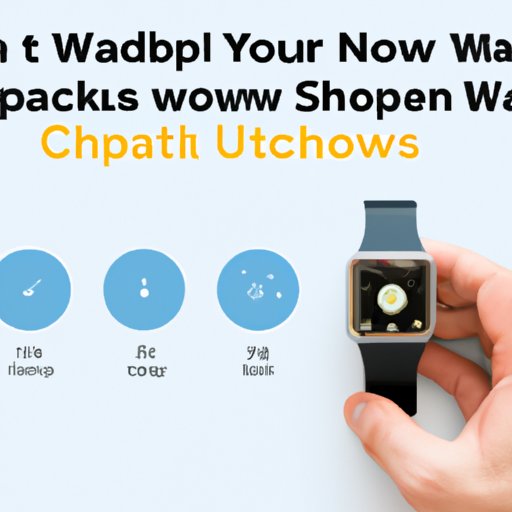
How to Set Up Apple Watch: Step by Step Guide
Apple Watch is a popular wearable device that can help you stay on top of your fitness goals, manage your daily schedule, and stay connected with your friends and family. Setting up an Apple Watch can seem intimidating, but it’s a fairly quick and straightforward process. In this guide, we’ll provide a detailed step-by-step guide for setting up your Apple Watch, along with some helpful tips and tricks to make the process easier.
Basic Requirements for Setting Up Apple Watch
Before you get started, there are a few basic requirements that you should be aware of:
- You’ll need an iPhone 6s or newer with iOS 14.6 or later installed.
- Your iPhone should be connected to a Wi-Fi network or cellular data plan.
- You’ll need to have your Apple ID and password handy.
- Your Apple Watch should be charged to at least 50% before starting the setup process.
- Make sure that your iPhone and Apple Watch are in close proximity to each other.
Connecting Apple Watch to an iPhone
The easiest way to set up your Apple Watch is by pairing it with your iPhone. In order to do this, follow these simple steps:
- Turn on your Apple Watch by pressing and holding the side button until the Apple logo appears.
- Select your language and region, then tap ‘Start Pairing’.
- Open the Apple Watch app on your iPhone and tap ‘Start Pairing’.
- Hold your Apple Watch up to your iPhone’s camera, so that the watch face is in the viewfinder.
- Wait until you see a message that says ‘Your Apple Watch is Paired’ and then tap ‘Continue’.
- Follow the prompts to set up your Apple Watch, including creating a passcode, setting up Apple Pay, and choosing which iPhone apps you’d like to have on your watch.
Connecting without an iPhone
If you don’t have an iPhone, you can still set up your Apple Watch using a Wi-Fi connection. Here’s how:
- Turn on your Apple Watch by pressing and holding the side button until the Apple logo appears.
- Tap on the language of your choice and select your region.
- Choose your Wi-Fi network and enter your password.
- Wait for the watch to connect to Wi-Fi and confirm it with a checkmark.
- Follow the on-screen instructions to set up your Apple Watch, including creating a passcode and setting up important features like Apple Pay.
Essential Features during Apple Watch Setup
During the setup process, you’ll be prompted to choose which apps and features you’d like to include on your Apple Watch. Here are some essential features you might want to consider including:
- Fitness Tracking: You can use your Apple Watch to track your daily activity, including your steps, heart rate, and other important metrics.
- Notifications: With your Apple Watch, you can receive notifications for calls, texts, emails, and other alerts, without having to check your phone.
- Apple Pay: You can set up Apple Pay on your Apple Watch to make quick and secure payments with just a tap.
- Siri: You can use Siri on your Apple Watch to set reminders, ask for directions, play music, and more, simply by speaking into your watch.
A Comparison Piece for iPhone and Non-iPhone Users
Connecting an Apple Watch to an iPhone is the easiest way to set it up, but there are still options for non-iPhone users. Here’s some advantages and limitations of each process:
- Connecting with an iPhone: This is the recommended process and is easiest way to set it up. It ensures the Apple Watch is connected to the same iCloud account and all data is synced to your iPhone. It gives you access to all features of the watch.
- Connecting without an iPhone: This is comparatively simple in terms of process. However, features are limited if an iPhone isn’t connected. Wi-Fi is required to connect and all data isn’t automatically synced. But it still provides access to many of the features.
Regardless of which method you choose, make sure you have a stable Wi-Fi network for the setup process to go smoothly.
Common Mistakes Users Make During Apple Watch Setup
Here are some common mistakes that users make during the setup process and how to avoid them:
- Not updating iOS: Make sure your iPhone is updated to iOS 14.6 or later. If not, the setup process might not work properly.
- Not charging the Apple Watch: Make sure your Apple Watch is fully charged before starting the setup process. Otherwise, you might run into issues during the setup process.
- Not connecting to Wi-Fi: Make sure that your iPhone and Apple Watch are connected to the same Wi-Fi network during the setup process.
Checklist for Apple Watch Setup
Here’s a quick checklist to help you set up your Apple Watch:
- Ensure your iPhone is updated to iOS 14.6 or later.
- Charge your Apple Watch to at least 50%.
- Connect your iPhone and Apple Watch to the same Wi-Fi network.
- Follow the on-screen instructions to set up your Apple Watch.
- Create a passcode, set up Apple Pay, and choose which iPhone apps you’d like to have on your watch.
Personal Narrative of Setting up an Apple Watch
Setting up an Apple Watch can be a daunting task, even for tech-savvy users. I remember the first time I tried setting up my Apple Watch, I was a bit intimidated by the process, but I was determined to get it done. I followed the step-by-step guide provided by Apple, and before I knew it, my Apple Watch was up and running!
It’s important to note that everyone’s experience might differ, but if you stick to the process and don’t get too bogged down by the intricacies of the setup process, you will soon be enjoying all of the benefits of having an Apple Watch!
Video Tutorial Guide
Sometimes it can be helpful to see the setup process in action. Apple provides a helpful video tutorial that walks you through the process of setting up an Apple Watch step-by-step. You can find the video on Apple’s website or on YouTube.
Watching the video tutorial can be especially helpful if you’re a visual learner, as it can help you to better understand the setup process and give you a better idea of what to expect.
Conclusion
Setting up your Apple Watch may seem intimidating at first, but with our step-by-step guide, you should have no problem getting your watch up and running in no time. Remember to keep your iPhone updated, charge your watch, connect to a stable Wi-Fi network, and follow the on-screen prompts.
