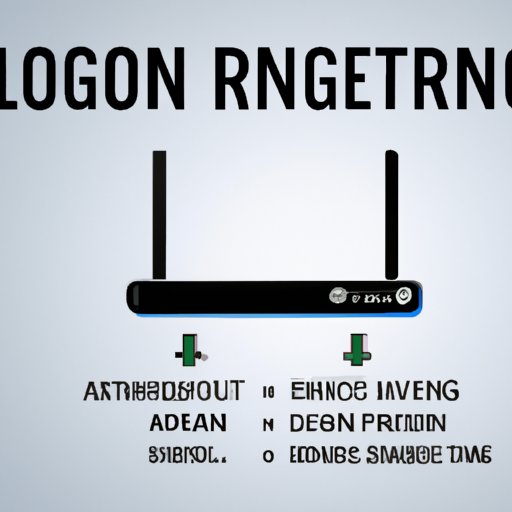Introduction
First, let’s define what a router is. A router is a networking device that connects multiple devices to a local area network (LAN) or the internet. It acts as a gateway between your devices and the internet, allowing data packets to be transmitted between them. Routers come with a variety of features and settings, including security protocols, firewall, QoS, and parental controls.
Why do you need to log in to a router? By logging in to a router, you can access and modify its settings, including network name, password, security mode, and IP address. You can also view and manage the devices connected to the router and monitor their traffic.
Without knowing how to log in to a router, you may be limited in your ability to troubleshoot network issues or customize your network settings. Thus, it is important to learn how to access the router login page and enter the correct login credentials.
Step-by-step Guide
There are different ways to access the router login page, depending on the router’s brand and model. The most common way is to use a web browser, such as Chrome, Firefox, or Edge, and enter the router’s IP address in the address bar. The router’s IP address is usually printed on the label at the bottom or back of the router.
To log in to a router using a web browser, follow these steps:
- Connect your computer or mobile device to the router’s Wi-Fi or Ethernet network.
- Open a web browser and enter the router’s IP address in the address bar. The format of the IP address is usually like 192.168.1.1 or 192.168.0.1.
- Press Enter or Return key to load the router login page.
- Enter the default login credentials for the router. The username and password are often “admin” or “password,” but they may vary depending on the router’s manufacturer and firmware version. You can find the default login credentials in the router’s manual or online documentation.
- If the login credentials are correct, you will be taken to the router’s dashboard or settings page. Here you can configure the router’s settings, including Wi-Fi name and password, guest network, security mode, parental controls, and QoS.
It is important to change the default login credentials to a strong and unique password as soon as possible. This is because the default login credentials are well-known and easy to guess, which could pose a security risk for your network. To change the router password, navigate to the “Administration,” “System,” or “Security” section of the router’s settings page and look for the “Change Password” or “Set Password” option. Follow the instructions to enter a new password and save the changes.
Video Tutorial
If you prefer a visual guide to logging in to a router, you can watch this short video tutorial that demonstrates the process step by step. The video covers the main points of the written guide and provides additional tips and insights.
However, please note that there may be differences in the router login process depending on the router’s brand, firmware version, and settings. Thus, it is important to read the router’s documentation or online resources to ensure that you are following the correct instructions for your specific router.
Infographic
To help you remember the router login process and the important steps involved, we have designed this infographic that illustrates the process in a simple and visual way. The infographic includes graphics and text that highlight the main points of the guide and provide additional tips and tricks.

You can save the infographic for later reference or share it with your friends and family who may also benefit from learning how to log in to a router.
Common Issues and How to Solve Them
Even after you have successfully logged in to a router, you may encounter some common issues that can prevent you from fully accessing or using the router’s settings. Here are some of the most common problems and how to solve them:
- Forgot router’s password: If you forget the router’s password, you can reset it to the default value by pressing the reset button on the back or bottom of the router. This will erase all the customized settings, so you will need to configure the router from scratch. You can also try using the default login credentials to see if they still work.
- Cannot access router’s login page: If you cannot access the router’s login page, check if you are connected to the router’s network and if the router’s IP address is correct. You can also try using a different web browser or clearing the cache and cookies of your current browser.
- Incorrect or outdated firmware: If the router’s firmware (software) is out of date, it may cause various issues, such as slow speed, dropped connections, or security vulnerabilities. You can check the router manufacturer’s website for firmware updates and follow the instructions to download and install them.
If you are still having issues with logging in to a router or using its settings, you can consult the router’s manual or online support resources for further assistance. You can also contact the router’s manufacturer or your internet service provider (ISP) for technical support.
Troubleshooting Steps
Once you have logged in to a router and configured its settings, you may encounter some issues that affect the network’s performance or connectivity. Here are some common issues that can occur and troubleshooting steps that you can take:
- Slow internet speed: If your internet speed is slow, you can try resetting the router, updating the firmware, or changing the Wi-Fi channel to a less crowded one.
- Dropped connections: If your devices keep disconnecting from the Wi-Fi network, you can try moving the router to a central location, reducing interference from other devices, or changing the security settings.
- Device compatibility issues: If some devices cannot connect to the network or experience issues, you can check if they are compatible with the router’s security mode, such as WPA2, or if they need a firmware or driver update.
By following these troubleshooting steps, you can maintain a stable and fast network connection and prevent future issues from occurring.
Conclusion
In conclusion, logging in to a router is a crucial skill for anyone who wants to manage their network settings or diagnose connectivity issues. By following the step-by-step guide, video tutorial, and infographic provided in this article, you can learn how to log in to a router with confidence and security. If you encounter any issues or need further assistance, consult the router’s manual or online support resources, or seek help from a technical expert.