How to Change Apple ID Email: A Comprehensive Guide
Having a correct Apple ID email is crucial if you want to access and enjoy Apple’s vast range of services. It serves as the cornerstone of different Apple features, including iCloud, the App Store, and more. Sometimes, you may want to switch to a new email address, either because you have created a new email account or want to retire the old one. Changing Apple ID email may sound daunting, but it’s a simple process that requires some preparation and attention to detail.
Understanding Apple ID
Apple ID is the gateway to a rich Apple ecosystem, allowing users to access various services like the App Store, Apple Music, iCloud, and other features. It’s a unique identifier that links your personal information to your device, enabling you to manage your Apple services seamlessly. Updating your Apple ID email address is essential whenever you change your email or want to use a more professional email address to be associated with your Apple services.
Preparation before Changing Apple ID Email
Before you start changing your Apple ID email address, you need to ensure that you have all the required information and have set up your Apple device(s) properly to avoid any issues along the way.
The first step is to check if the email address you want to use is available as an Apple ID email address. Apple does not allow you to use an email that is already associated with another Apple ID. You can check the availability of the email on the Apple ID website.
Next, make sure that you have access to the email address you want to use for verification purposes. Apple will send a verification email to the new address to confirm the email change.
Lastly, ensure that you have updated your Apple device(s) to the latest iOS version or macOS version to avoid any compatibility issues. You should also sign out of all the Apple services on your devices before changing your email.
Changing Your Apple ID Email: A Comprehensive Tutorial
Changing your Apple ID email address is a straightforward process that can be done in two ways: using your iPhone or iPad and using a web browser on a computer. Here’s a step-by-step guide on how to change your Apple ID email address.
Updating Your Apple ID Email Using Your iPhone or iPad
- Open the Settings app on your iPhone or iPad and tap on your name located at the top of the screen.
- Select ‘Name, Phone Numbers, Email’.
- Tap on the blue ‘Edit’ button located in the top-right corner of the screen.
- Select the red minus (-) icon next to your current Apple ID email address to remove it.
- Enter the new email address you want to use, then tap on ‘Next’.
- Enter your password and click on ‘Next’.
- Apple will send a verification email to your new email address. Open the email and follow the instructions to verify the email address.
- Once verified, go back to Settings and tap on your name > Name, Phone Numbers, Email.
- Select the new email address as your primary email address.
Updating Your Apple ID Email Using a Web Browser
- Open your preferred web browser and navigate to the Apple ID website.
- Sign in with your current Apple ID email address and password.
- Click on ‘Edit’ located next to the ‘Account’ section on the Apple ID website.
- Click on the ‘Change Email Address’ option.
- Enter the new email address you want to use, then click on ‘Continue’.
- Apple will send a verification email to your new email address. Open the email and follow the instructions to verify the email address.
- Once verified, sign in to your Apple ID with your new email address.
It’s important to note that it may take up to 24 hours for your new email address to be updated across all your devices. You may also need to re-enter your new email address on some of your Apple services.
5 Easy Steps to Update Your Apple ID Email Address
For those who don’t have the time for a comprehensive tutorial, here are the five easy steps to update your Apple ID email address:
- Check the availability of your new email address as an Apple ID email address.
- Ensure you have access to the new email address for verification purposes.
- Signed out of all Apple services on your device(s).
- Choose one of the options to change your Apple ID email address: using your iPhone or iPad or using a web browser on a computer.
- Verify the new email address by following the instructions sent to it by Apple.
The Ultimate Guide to Changing Your Apple ID Email Address
If you need more guidance throughout the process, then the Ultimate Guide to Changing Your Apple ID email is for you. This version of the tutorial includes tips on how to change the associated email for family sharing, iCloud, and other Apple services. Follow these tips to ensure that your email change is comprehensive and that you don’t miss any important steps.
Changing Your Apple ID Email: What You Need to Know
Like with any process, there is a possibility of encountering some issues during the email change process. These issues may include Apple not recognizing your new email address, verification emails not arriving, or forgetting your Apple ID password.
Fortunately, these issues can be quickly resolved with some troubleshooting steps, including resetting your Apple ID password, double-checking the email address you want to use, or signing out and back into your Apple services.
Need to Update Your Apple ID Email? Here’s How!
If you need some quick and straightforward assistance with updating your Apple ID email address, then this version of the tutorial is for you. This guide breaks down the critical steps and handy tips in an easily digestible format, ensuring that you can get the job done in no time.
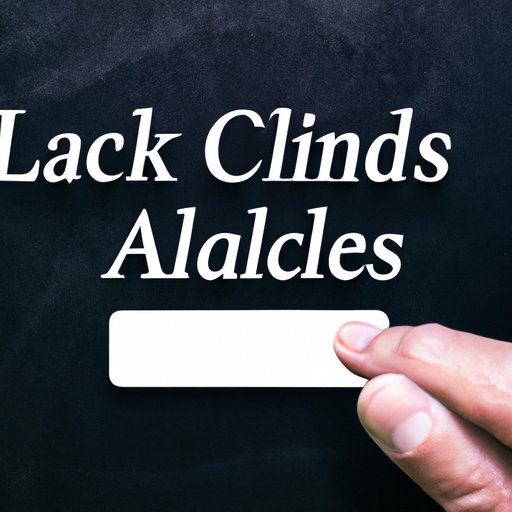
Quick and Painless: How to Change Your Apple ID Email Address
For those who only have a few minutes to spare, the Quick and Painless guide is the perfect option. With witty and straightforward content, this tutorial emphasizes how easy it is to change your email address. Ideal for readers who are in a hurry.
Conclusion
Updating your Apple ID email address is an important step in managing your Apple services. With our comprehensive guide, you can change your email address quickly and easily, regardless of the method you prefer. Remember to follow the preparation steps to avoid any problems and feel free to share your experience in the comment section below.
