Introduction
Storage space is one of the most precious commodities on an iPhone. With more and more apps, photos, videos, and data, it is easy to run out of space quickly. When storage space is limited, it can cause the phone to slow down, lose efficiency, and may even prevent new app installations or system updates.
The purpose of this article is to teach readers how to free up storage space on their iPhones. This article is divided into different segments that offer practical advice, tips, and tricks for managing iPhone storage. From decluttering apps and removing old photos and videos to optimizing app settings and managing cache files, read on for the top tips and tricks to free storage on iPhone.
Top 5 Tips to Free up Storage Space on Your iPhone!
The first and most obvious strategy for freeing up storage space on your iPhone is by decluttering. The following tips will provide guidance on how to get rid of unwanted apps, photos, and videos:
1. Remove Unwanted Apps
If your iPhone is loaded with lots of apps, try to determine which ones you don’t use much and delete them. Unused apps still take up a lot of space and can slow down the performance of the device.
To delete an app, simply press and hold the app until it wiggles, then click the ‘X’ icon to remove it. For more recent iOS versions, you can also hide an app without deleting it. Simply press and hold an app to reveal a menu and select ‘Remove App’ to hide the app from sight.
2. Delete Old Photos and Videos
Photos and videos are usually the biggest culprits for eating up storage space. If you have a lot of old photos or videos, take some time to review and delete them. Make sure you have saved them to an external device before deleting them.
You can also optimize storage in the settings so that only low-quality photos and videos are saved on the phone while the high-quality files are saved on iCloud automatically.
3. Optimize App Settings
Most apps have settings that can be optimized to save storage space. For example, you can disable offline storage, turn off automatic downloads, or limit the history of your browsing. Optimizing app settings helps to reduce the amount of data stored locally on the device.
4. Take Advantage of the Offload App Feature
If you don’t want to delete an app completely, use the offload app feature. This feature deletes the app but saves the user data, so if you reinstall the app later, it will pick up where you left off. This feature allows you to free up space without losing your precious data.
5. Get Rid of Unnecessary Attachments in Messages
Unnecessary attachments in messages can accumulate over time and eat up storage space. Delete audio messages, images, or videos that are no longer needed. This will clear up not only your storage space, but it will also make it easier to find the messages you really need.
Deleting Cache Files: An Effective Way to Free Up Your iPhone Storage
Cache files are another major culprit for consuming iPhone storage space. Cache files are temporary files generated by apps to improve their performance and faster data retrieval. Here is how to delete cache files in iPhone:
What are Cache Files and Their Impact on Storage Space?
While these files generally support faster performance, over time, they can accumulate and consume unnecessary storage space on an iPhone hindering its performance. Deleting cache files is a good way to free up space and recover performance.
Delete Cache Files from Different Apps on iPhone
To delete cache files in iPhone, navigate to the Settings app > General > iPhone Storage. Scroll down to the app whose cache files you want to delete, select the app, and choose ‘Delete App’ to delete its entire cache files. Personal data will not be removed, only the temporary cache files will be deleted.
iCloud Storage vs. iPhone Storage: Choosing the Best Option for Your Needs
iCloud and iPhone Storage options have their advantages and drawbacks based on individual needs. Here are some factors to consider:
Comparing the Differences between iCloud and iPhone Storage
While iCloud is an excellent solution for online storage and backups, it is not always the best option for everyone. Some key differences to note between iCloud and iPhone storage are:
- iPhone storage is faster for storing and retrieving data, while iCloud storage is perfect for storing media and backup.
- iPhone storage does not require an internet connection, while iCloud storage does.
- iPhone storage can save unlimited apps data while iCloud storage can range from 5GB to 2TB.
Optimizing the Use of Both Storage Options
For best results, it is recommended to use both options, iCloud and iPhone storage. Storing media files, such as photos and videos, on iCloud while keeping personal data and apps on the iPhone storage can be a good option. You can also delete old media files on the phone and save them on iCloud and optimize storage by turning on the optimized settings option in the iCloud storage tab in the settings app.
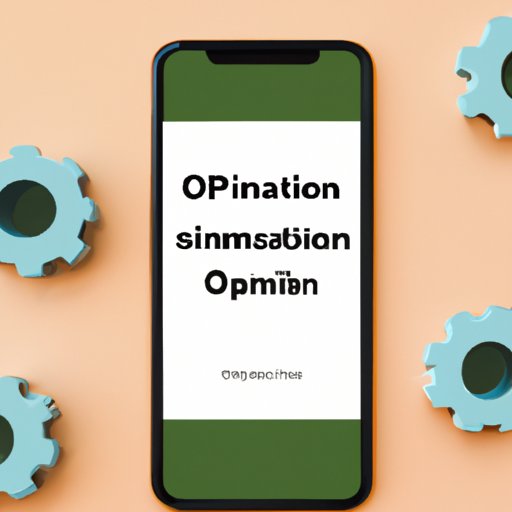
The Power of Optimization: Cleaning up iPhone Storage Through App Management
Optimizing app settings are an effective way of cleaning up iPhone storage and improving the device’s performance. These tips will help you get the most out of your apps:
The Benefits of Optimizing App Settings to Improve iPhone Storage and Performance
Managing app settings optimally can have a significant impact on the performance and storage space on iPhones. A few important benefits of optimizing app settings are:
- Reduced consumption of battery and storage space
- Improved network speed and reduced plan costs
- Faster app load times and smoother performance
- Cleaner and more easily navigable app interfaces
Tips for Managing App Settings to Maximize Storage Space
User data, cache files, and offline files can accumulate and consume storage space on iPhones. Here are some tips for managing app settings to maximize storage space:
- Delete unused apps and offload apps you seldom use
- Decrease the frequency in which apps store temporary data or cache files
- Limit the history of browsing or clear browsing data regularly
- Disable the auto download of media files in chat apps like WhatsApp or Messenger
Offer Practical Advice to Help Readers Get the Most Out of Each App on Their iPhone
Organizing and customizing app settings can significantly improve iPhone performance and storage space. Take time to understand the settings of each app and personalize them to suit individual needs.
The Dark Side of iPhone Storage: What Not to Do When Freeing Up Space
While trying to free up storage space on iPhones, certain actions can have unintended and unpleasant consequences. Here are some things to avoid:
Deleting Important Files
Do not delete important files by mistake. Always review what you are deleting to ensure that the items are unnecessary to free up space. Take a close look at all the photos, videos, or files on the device before deleting them to avoid regret later.
Removing System Files
Do not remove system files. System files are integral to an iPhone’s performance and any internal damage to them can cause bigger issues with the device. Removing or deleting them can make the device useless.
Discuss How to Recover Lost Data if These Mistakes Have Already Been Made
If essential data has already been lost by mistake, do not panic. There are available methods to recover lost data on the iPhone, such as using iTunes backup, iCloud backup, or recovery utilities. Always remember to keep essential data backed up in external devices or Cloud storage.
5 Ways to Take Better Care of Your iPhone Storage
Making small modifications to everyday phone usage can go a long way in managing iPhone storage space. Here are some ways to take better care of your iPhone storage:
Tips for Maintaining Free Storage on an iPhone
- Regularly clean out and declutter the device. Be selective and only install essential apps to limit the amount of storage used.
- Enable automatic backup to iCloud, Dropbox, or Google Drive for data backup and storage.
- Be mindful of how apps use storage and make specific adjustments, such as disabling data storage.
- Use cloud storage as an alternative to storing large files on the device.
- Regularly check how much storage is left on the phone and make the necessary adjustments.
Conclusion
In conclusion, iPhones are incredibly versatile devices that can accomplish a lot, but it becomes frustrating when it runs out of storage. The tips and tricks provided in this article can help anyone free up space and restore an iPhone’s performance. Understanding the limitations of the device beforehand, taking a proactive approach to storage management and regularly clearing out old files can go a long way in optimizing storage space on iPhones.
Always remember the importance of limiting how much data is stored locally on the device and take advantage of the many free online storage space options available. With these tips, anyone can free up their iPhone’s storage space, improve performance, and keep the device running smoothly.
