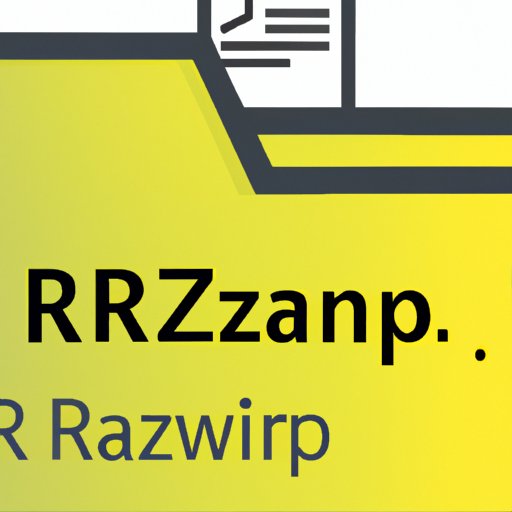Introduction
RAR files, also known as RAR archives, are compressed files that store one or multiple files in a smaller size to save disk space and make it easy to transfer files. The RAR file format is widely used for distributing large software applications, videos, and music albums. Knowing how to open RAR files is essential because it enables you to access the files stored inside the compressed archive.
Step-by-Step Guide for Using a Free Compression Tool
The two most popular free compression tools are WinRAR and 7-Zip. The steps for opening RAR files using these tools are similar.
Introduction to WinRAR and 7-Zip
WinRAR is a powerful compression tool that supports various file formats, including RAR, ZIP, and CAB. It offers a trial version with a popup reminder, but you can continue using it after the trial period expires. 7-Zip is another free compression tool that supports a wide range of file formats, including RAR, ZIP, and 7z. It is also open-sourced and provides stronger encryption than WinRAR.
How to download, install, and use each tool to open RAR files
To download and install WinRAR, follow these steps:
- Go to rarlab.com
- Click on the “Download” button where it says “WinRAR x64 (64 bit) 6.02” or “WinRAR x86 (32 bit) 6.02” depending on your computer’s specifications.
- After you’ve downloaded the setup file by clicking “Save”, in order to install it, you need to run the setup file and follow the installation steps.
- Once you’ve installed WinRAR, go to the RAR file you want to open, right-click on it, select “Extract files,” and choose the destination folder where you want the files to be extracted.
- To download and install 7-Zip, follow these steps:
- Go to 7-zip.org
- Click on “Download” where it says “7-Zip (x64) 19.00” or “7-Zip (x86) 19.00” based on your computer’s specifications.
- After downloading the setup file, run the setup file and follow the installation steps.
- Once you’ve installed 7-Zip, go to the RAR file you want to open, right-click on it, select “7-Zip,” and choose “Extract files” to extract the files to a specific folder.
Screenshots to visualize each step
Refer to the screenshots below to help you visualize how to open RAR files using WinRAR and 7-Zip.


Various Software Options for Opening RAR Files
In addition to WinRAR and 7-Zip, there are many other software options to open RAR files. Some of them are free, while others require a fee.
Comparison of different software options
The most popular software options to open RAR files include WinZip, PeaZip, Bandizip, and Ashampoo ZIP.
Pros and cons of each tool
WinZip is a popular software tool that enables you to compress and extract files. However, it requires a fee to use. PeaZip is a free and open-source alternative that supports multiple file formats, but its interface may not be as user-friendly as other tools on the list. Bandizip is another free alternative that offers faster compression speed, but its features may be limited compared to other tools. Ashampoo ZIP is a paid option that provides advanced features such as encryption, cloud support, and backup, but it may be expensive.
Recommendation based on findings
There are many options for software to open RAR files, and it depends on your needs, preferences, and budget. If you want a free and reliable tool, 7-Zip or PeaZip are great options. If you want a more advanced and paid option, Ashampoo ZIP is a viable choice.
Instructions for Opening RAR Files on a Mac
Mac computers have a built-in tool called Archive Utility that is capable of opening RAR files, as well as other compressed file formats.
Introduction to Archive Utility tool
The Archive Utility tool is pre-installed on Mac computers, and you can find it in the Applications > Utilities folder. It supports various file formats, including ZIP, RAR, and TAR.
How to use the tool to open RAR files on Mac
To open a RAR file on a Mac using Archive Utility, follow these steps:
- Right-click on the RAR file you want to open and select “Open With” > “Archive Utility”.
- The Archive Utility will automatically extract the files to the same directory where the RAR file is located.
How to install and use third-party software if necessary
If you want to use a third-party tool on a Mac to open RAR files, you can download and install software such as The Unarchiver, Stuffit Expander, and Keka. These tools work similarly to WinRAR and 7-Zip and allow you to extract files from RAR archives.
Screenshots to visualize each step
Refer to the screenshots below to help you visualize how to open RAR files on a Mac using Archive Utility.

Advice for Troubleshooting Common RAR File Issues
Despite the benefits of compressing files into a smaller size, RAR files may encounter issues such as corruption, incomplete files, or errors during extraction.
Explanation of how to troubleshoot corrupted or incomplete RAR files
A corrupted RAR file occurs when some parts of the archive have been damaged or lost due to unexpected interruptions during file transfer or download. An incomplete archive occurs when the download process has not been completed.
Step-by-step instructions for using certain software to repair damaged archives
If you encounter corrupted or incomplete RAR files, you can use software like WinRAR or 7-Zip to repair the archive. Follow these steps:
- Launch WinRAR or 7-Zip and select the corrupted RAR file you want to repair.
- Choose “Tools” > ” Repair archive” and select the appropriate options for recovery.
- Once the recovery process is complete, open the repaired archive using the steps outlined previously.
Highlighting common errors and illustrating how to resolve them
Common errors that may occur while extracting RAR files include “Unexpected end of archive,” “CRC failed in file name,” and “No archive found.” To resolve these errors, try the following:
- Download the RAR file again.
- Use a different software tool to extract the files.
- Check if the archive is password protected or encrypted.
- Contact the file owner or sender for support.
Benefits and Risks of RAR Files
While RAR files offer many benefits, such as saving storage space and making it easy to transfer files, they also pose certain risks that users should be aware of.
Explanation of how RAR files can be used to compress files into smaller sizes
RAR files are designed to compress files by using complex algorithms to reduce the amount of disk space they occupy. This is particularly useful when transferring files over email or USB drives where space can be limited.
Discussion of potential downsides and risks of downloading or opening unfamiliar files
However, RAR files can pose risks if users download and open unfamiliar files from unreliable sources. The files may contain malware, viruses, or other harmful software that can damage your computer or steal sensitive information.
Advice on how to safely use RAR files and precautions that should be taken
To use RAR files safely, follow these precautions:
- Download RAR files only from reliable and reputable sources.
- Use antivirus software to protect your computer from malware.
- Scan RAR files with antivirus software before opening them.
- Use password-protected RAR files if possible to add an extra layer of security.
- Avoid downloading executable files (.exe) inside RAR archives because they may contain harmful software.
Conclusion
To sum up, being versed in opening RAR files is crucial in extracting all the files they store, particularly for software applications and larger multimedia files. The most common, user-friendly, and free software options to open RAR archives are WinRAR and 7-Zip. Archive Utility is a built-in tool for extracting files on a Mac. Troubleshooting corrupted or incomplete RAR files can easily be done with proper instructions and software options. The benefits of RAR files are evident but they present a risk of containing harmful software which entail following security measures for safe use.
With this guide and thorough explanations of how to open RAR files, we hope that you can take advantage of everything the compressed archive format has to offer while being cautious and aware of their risks. Download, extract, and enjoy all your favorite content in an easy and secure way!
Use the guide above not only as the initial steps to start utilizing RAR files, but a valuable resource you can reference whenever you encounter issues.