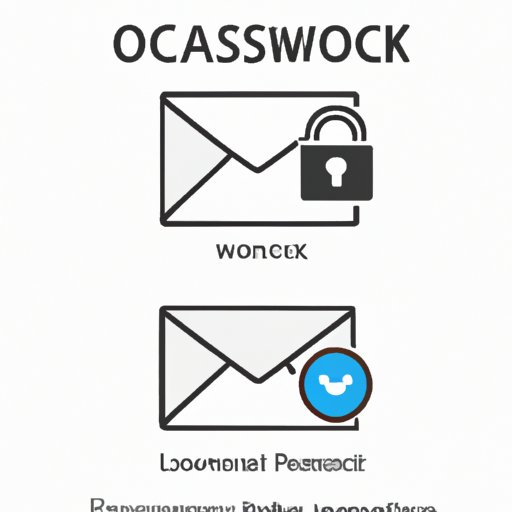I. Introduction
Outlook is a widely used email platform that allows users to send and receive emails, organize their calendar and tasks, and keep in touch with colleagues and friends. As with any online account, it’s essential to take steps to protect your personal and professional information. One of the most critical steps in safeguarding your account is changing your password regularly to prevent unauthorized access.
In this article, we’ll explore the step-by-step process of changing your Outlook password, why it’s important to do so, and expert tips on creating strong passwords and troubleshooting common issues.
II. Step-by-step guide to changing your Outlook password: A beginner’s tutorial
Before starting the password change process, you’ll need to sign in to your Microsoft account page.
1. Accessing the Microsoft account page
Navigate to the Microsoft account page and enter your email address and password.
2. Navigating to the Security section
Click on Security in the upper navigation menu and scroll down to the Password Security section.
3. Selecting Change Password
Click the “Change Password” option, and you will be prompted to enter your old password and create a new one.
4. Entering your old and new password
Enter your current password and then create a new one. Ensure the new password meets all Microsoft’s requirements, such as having at least eight characters, including uppercase and lowercase letters, numbers, and symbols.
5. Confirming the changes
Click “Confirm” once you have created your new password, and you will be redirected to your Microsoft account page to confirm the changes.
III. Outlook security: How changing your password can benefit you and your privacy
Changing your password regularly can prevent unauthorized access and safeguard your private information. Below are some reasons why you should regularly change your Outlook password.
Explanation of why it’s important to change your password regularly
By changing your password regularly, you add an extra layer of security to your Outlook account. If your password gets compromised or stolen, the attacker will have limited access to your account with a password that is no longer valid.
Risks associated with using the same password across multiple accounts
Many people will use the same password for multiple accounts, making it easier to remember. This approach can be dangerous, as a single data breach could potentially compromise all of your online accounts. By using unique passwords for each account, you minimize the risk of this happening.
Protecting valuable information from unauthorized access
Outlook contains a wealth of personal and professional information that you should keep secure. For example, your emails might include confidential information, such as bank account details, personal identification numbers, and other sensitive content.
IV. Expert tips to change your Outlook password in just a few clicks
There are many things you can do to improve the security of your Outlook account beyond just changing your password. Here are a few expert tips to help you stay secure online.
Using strong and unique passwords to give better protection
Creating a strong password is one of the best ways to protect your Outlook account. A strong password should be a minimum of eight characters long, contain a mix of uppercase and lowercase letters, numbers, and symbols. Avoid using significant personal information and instead use a passphrase or a combination of words and symbols that you can remember.
Utilizing two-factor authentication for added security
You can add an extra layer of security to your Outlook account by using two-factor authentication. Whenever you log in to your account from a new device, you will be prompted to enter a verification code sent to your phone or email. This extra step provides greater security for your Outlook account.
How to safely store your password
It’s essential to store your passwords securely to reduce the risk of them being stolen. Avoid writing them down or sharing them with others. Instead, use a password manager tool to store them securely.
V. Troubleshooting common issues when changing your Outlook password
Despite following the steps outlined above, you may encounter some common issues when changing your password.
Password requirements and guidelines
Ensure your new password meets Microsoft’s password requirements. Passwords must be at least eight characters long and include a mix of uppercase and lowercase letters, numbers, and symbols.
Common reason for password change failure
If you receive an error message when attempting to change your password, it could be due to using a password that does not meet Microsoft’s guidelines. Consider using a stronger password to meet Microsoft’s criteria.
Resolving password change error messages
If you continue to experience difficulty changing your password, you can contact Microsoft support for further assistance.
VI. How frequently should you change your Outlook password? Best practices for maximizing security
The recommended time frame for changing passwords
Experts recommend changing your passwords at least every 90 days. If you use your Outlook account heavily, you might want to consider changing your password more frequently.
Tips on creating strong passwords
As mentioned earlier, using a mix of uppercase and lowercase letters, numbers, and symbols can help you create a strong password. It’s also a good idea to avoid using dictionary words or easily guessable phrases.
Importance of regularly updating and strengthening passwords
By regularly updating and strengthening your password, you can keep your Outlook account more secure and protect your personal and professional information from unauthorized access.
VII. Conclusion
Changing your Outlook password regularly is an essential step in protecting your online privacy and security. In this article, we’ve provided a step-by-step guide to help beginners change their password, expert tips for staying safe online, and common issues that you may experience and how to troubleshoot them. We hope this article encourages you to take proactive steps to protect your Outlook account and stay safe online.