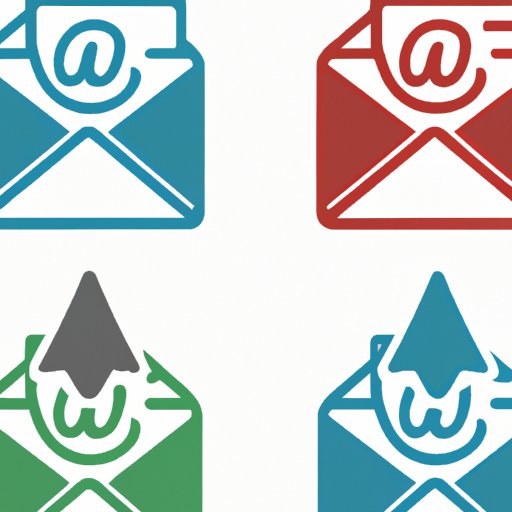I. Introduction
Have you ever sent an email only to realize moments later that you sent it to the wrong person, included incorrect information, or simply had second thoughts? Don’t panic! You can recall emails in Outlook with just a few clicks. In this article, we will cover everything you need to know about recalling emails in Outlook, including a step-by-step guide, a video tutorial, and time-saving hacks. Let’s get started.
II. Step-by-Step Guide
Recalling an email in Outlook is a simple process if you follow the correct steps. Here’s how:
- Open your Outlook desktop or web application and go to your sent items folder.
- Double-click on the email you want to recall. This will open the email in a new window.
- In the “Message” tab at the top of the window, click on “Actions.”
- Select “Recall This Message.”
- Choose whether you want to delete the unread copies of the email or replace the email with a new one.
- Click “OK.”
It’s vital to remember that recalling an email in Outlook doesn’t guarantee its retrieval. If the recipient has already opened and read the email, there’s no way to undo it. Additionally, this feature only works if both sender and recipient use Microsoft Exchange Server (which is usually the case in work settings). If that’s not the case, the recall feature will not work.
For a more comprehensive overview of recalling emails in Outlook, see the Outlook Help Center for detailed instructions.
III. Video Tutorial
Visual learners, or those in need of additional assistance, can follow our concise video tutorial on how to recall an email in Outlook. The video goes through the entire process step by step, including relevant on-screen cues. We advise you to watch the video before attempting the recall process if you are unsure of any of the steps.
IV. Importance of Recalling Emails
There are many reasons why someone would want to recall an email. Perhaps you realized you sent the email to the wrong recipient or included an error in the attachment. Maybe the information you sent is no longer accurate, or you simply had second thoughts about what you said. Whatever the case may be, recalling an email can be crucial, especially in sensitive work communications or personal emails.
Recalling emails can also help prevent embarrassing situations or legal issues. For instance, it can save you from accidentally sending confidential information to the wrong person or from making a critical error in an important communication. Whatever your reason, it’s essential to understand the importance of recalling emails and how it can help you in various situations.
V. Common Mistakes to Avoid
While recalling an email is a handy feature, there are still some common mistakes that people make. Here are a few of them:
- Thinking the email is magically “unsent.”
- Thinking the recall feature works every time.
- Not ensuring that both sender and recipient use Microsoft Exchange Server.
- Assuming that recalling an email will delete it entirely from the recipient’s inbox.
To avoid these common mistakes, here are a few tips:
- Proofread your emails before sending them.
- Always double-check the email recipients before sending.
- Consider delaying the sending of critical emails by using the delay send feature.
- Consider adding a disclaimer to your emails in advance as a precautionary measure.
VI. Alternatives to Recall
If you can’t recall an email for whatever reason, there are still other options to fix the issue. Here are a few:
- Send a follow-up email with the corrected information or apology.
- Contact the recipient directly to explain the mistake and fix the issue.
- Manually retract the message from the recipient’s inbox.
While none of these options is as convenient as recalling an email, they can still help mitigate issues and prevent further damage. Consider which alternative option suits your situation best.
VII. Time-Saving Hacks
While recalling an email in Outlook is a handy feature, it’s always best to avoid the need to recall emails altogether. Here are a few tips and tricks to minimize the chance of errors in your emails:
- Proofread your emails to catch any spelling or grammar mistakes.
- Consider using a delayed send feature that allows you to set a delay time between composing and sending the email.
- Set up an email signature with disclaimers that can help prevent future issues, specifically in work communications.
By following these tips, you can significantly minimize errors and avoid the need to recall emails altogether.
VIII. Frequently Asked Questions
If you still have questions or concerns about recalling emails in Outlook, see below for a few frequently asked questions:
- Q: Can you recall an email sent to external addresses as well?
- A: Unfortunately, no. The “Recall This Message” feature in Outlook only works if both sender and recipient use Microsoft Exchange Server.
- Q: Is it possible to recall an email sent days or weeks ago?
- A: No. Once an email has been sent, it cannot be recalled if it has been opened or read by the recipient.
- Q: Can you recall an email sent to multiple recipients?
- A: You can try, but it will only work if the email hasn’t been opened or read by any of the recipients. Additionally, the recall process must be initiated for each recipient separately.
IX. Conclusion
Recalling an email in Outlook can save you from embarrassing situations, legal issues, or even just the simple regret of sending the wrong email. By following our step-by-step guide and supplementing it with the video tutorial, you can learn to recall emails with ease. Remember to proofread your emails, double-check recipients, and consider delaying delivery if necessary to avoid needing to recall emails altogether. And if all else fails, there are alternative options to help you fix whatever mistake you made.