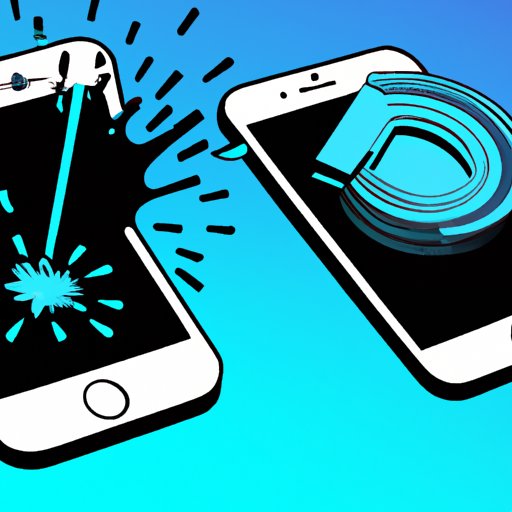The ultimate guide to clearing system data on an iPhone
As an iPhone user, you may have experienced a slow device or encountered storage issues that you cannot explain. Most times, the cause of these problems is the accumulation of system data on your device. System data contains information such as logs, app caches, and other unnecessary data that takes up significant storage space and can affect the device’s performance. In this article, we will explore how to clear system data on iPhone, the benefits of doing so, alternative methods, tips, and troubleshooting. Read on to learn more!
How to Clear System Data on iPhone
The first step in clearing system data is to go to the Settings app. From there:
- Click General, then iPhone Storage.
- Wait for the device to load all apps and their storage usage.
- Click on any app that indicates ‘System Data’ as a storage option.
- After clicking, a new window pops up with two options: Offload App and Delete App.
- Click the Offload App option to delete only the app, or click Delete App to delete the app and all its system data from your device.
- You can also select Erase All Content and Settings from the iPhone Storage page to completely erase everything in system memory.
It’s important to note that erasing all content and settings is irreversible, and you should consider backing up your device before proceeding.
Benefits of Clearing System Data on iPhone
Clearing system data improves your device’s performance by freeing up space that was previously taken up by unwanted and unnecessary data. This process also benefits your privacy by removing sensitive information such as browsing and search history. Finally, clearing system data ensures that your phone operates smoothly without any lag, thus creating a better user experience
Alternative Methods for Clearing System Data on iPhone
Aside from clearing system data in the iPhone Storage settings, there are other alternative methods that iPhone users can use for this purpose. These include:
- Resetting network settings – This option clears your device’s Wi-Fi, cellular, and Bluetooth network settings. Go to Settings > General > Reset > Reset Network Settings.
- Clearing app caches – Apps store temporary data, which can consume significant storage space. Go to Settings > General > iPhone Storage. Click on any app, and you will see ‘Documents and Data’–click this to reveal and clear the cache for that particular app.
- Using third-party cleaning apps – You can use a cleaning app to clear system data automatically. It’s important to note that not all third-party cleaning apps work correctly, and you need to research before downloading one to ensure it is legitimate and won’t compromise your data.
Tips for Backing up Important Information
Before clearing system data, it’s essential to back up important information such as contacts, photos, and other data that cannot be restored afterward. You can back up your iPhone using iCloud or a computer via iTunes. Here’s how:
- iCloud – Go to Settings > Apple ID > iCloud > iCloud Backup and click Back-Up Now.
- iTunes – Connect your device to your computer and open iTunes. Select your device and click Back up Now.
Troubleshooting Guide
Despite these easy-to-follow steps, sometimes it may be challenging to clear system data. Here are a few potential issues and how to mitigate them:
- Battery level – Ensure your device’s battery level is above 30% before clearing system data. Otherwise, your device may shut down mid-process.
- Storage space – Ensure your device has enough storage space for the process to complete successfully. If your device has minimal storage space, consider deleting some apps or files beforehand.
Conclusion
Clearing system data on your iPhone is essential in enhancing your device’s performance and improving your user experience. It removes unnecessary data that slows down your device, frees up space, and improves your privacy. This article provides easy-to-follow steps for clearing system data and ensures your device runs smoothly.