I. Introduction
Facetime is a widely popular way to connect with family, friends, and colleagues from afar. With the additional feature of screen sharing, users can now share their screens with others to enhance their conversations. Whether you’re trying to share a presentation, show off your vacation photos, or troubleshoot a computer issue, screen sharing on Facetime can make the process more seamless. In this article, we will provide a step-by-step guide for beginners on how to screen share on Facetime, offer tips for successful screen sharing, provide a troubleshooting guide, and explore creative ways to use this feature.
II. A Step-by-Step Guide to Screen Sharing on Facetime for Beginners
The first step to screen sharing on Facetime is making sure both parties have the latest version of the Facetime app installed on their devices. Once that’s done, setting up a Facetime call is easy. To initiate a new Facetime call, open the Facetime app and follow these steps:
- Click on the “+” sign at the top right corner of the screen.
- Type in the name, phone number, or email address of the person you want to call.
- Tap on the audio or video icon to start the call.
Once you are on the call, initiating a screen share is simple:
- Look for the screen share icon (two overlapping rectangles) at the bottom of the screen and click on it.
- Select the screen you wish to share and click “Start Broadcast”
It’s important to note that when you initiate a screen share, the other person on the call will be able to see everything that’s on your screen, including any personal information. Keep this in mind when deciding what to share.
Now that you know how to set up a screen share, here are some common questions or concerns that beginners may have:
Can both parties screen share at the same time?
No, only one person can screen share at a time. However, you can switch back and forth between who is sharing their screen as needed during the call.
What if I accidentally share something I don’t want to?
If you accidentally share something you don’t want the other person on the call to see, simply stop the screen share by clicking on the screen share icon again. Alternatively, you can hide your sensitive information from view before initiating the screen share.
How do I know if I have successfully initiated the screen share?
When a screen share is active, the person sharing their screen will have a red bar at the top of their screen indicating that Facetime is in screen-sharing mode. Additionally, the other person on the call will see a message that says “This person is sharing their screen” at the top of their screen.
What if I am having trouble starting the screen share?
If you are having trouble starting the screen share, ensure that both parties have the latest version of Facetime installed and that their devices are properly charged and connected to the internet. You can also try restarting the call or ending the call and initiating it again.
To make the process of screen sharing as seamless as possible, here are some additional tips:
Tip 1: Make sure you have good lighting
Good lighting is essential for successful screen sharing. Make sure you are in a well-lit area and that you adjust your screen brightness as needed to prevent any glare or reflections.
Tip 2: Close any unnecessary windows or programs
Closing any unnecessary windows or programs on your computer can help prevent any accidental sharing of personal information during the screen share. Additionally, it can also help improve the overall performance of your device during the call.
III. Top Tips for Successful Screen Sharing on Facetime
While screen sharing on Facetime can be a useful feature, there are some common pitfalls to avoid:
Pitfall 1: Not providing context
When screen sharing, it’s important to provide context to the other person on the call. Explain what you are sharing and why it’s important to the conversation.
Pitfall 2: Not engaging the other person on the call
Screen sharing can be a great way to collaborate, but it’s important to engage the other person on the call. Ask for their feedback or input to keep the conversation dynamic and engaging.
To make the most of the screen sharing experience, here are some tips:
Tip 1: Use a visual aid
Using a visual aid such as a presentation or spreadsheet can help provide context and make the conversation more engaging.
Tip 2: Highlight important information
Using the highlighting or drawing tools in Facetime can help draw attention to important information and keep the conversation focused.
Tip 3: Be patient
Screen sharing may not always go according to plan, but it’s important to remain patient and calm. Be prepared to troubleshoot any issues that may arise and take the time to ensure that both parties understand the information being shared.
IV. Troubleshooting Guide for Screen Sharing on Facetime
As with any technology, screen sharing on Facetime may not always work as expected. Here are some common problems and possible solutions:
Problem 1: Poor quality connections
Poor quality connections can hinder the screen sharing experience. To improve the connection, try restarting the call, moving to a location with a stronger internet connection, or turning off any unnecessary programs or windows.
Problem 2: Incompatible devices
If you’re having trouble screen sharing with a particular person, make sure that both devices are compatible with the latest version of Facetime. If one device is not compatible, consider using an alternative method of screen sharing.
V. Creative Ideas for Using Screen Sharing on Facetime
Screen sharing on Facetime can be used for more than just business presentations. Here are some creative ways to use this feature:
Idea 1: Show off your creative side
If you’re a designer, artist or writer, screen sharing can be a great way to showcase your work to an audience.
Idea 2: Collaborate on a shared project
If you’re working on a project with someone else, screen sharing can be a great way to collaborate in real-time.
Idea 3: Share a tutorial or how-to
If you’re trying to teach someone something, screen sharing can help provide visual aids and support for the lesson.
VI. Comparison of Facetime Screen Sharing versus Other Video Conferencing Platforms
While Facetime is a popular video conferencing platform, it’s important to note that there are other platforms available that offer screen sharing as well. Here’s a comparison of Facetime screen sharing to some popular options:
Zoom
While Zoom offers a wider range of features than Facetime, it requires a subscription or invitation to join. Additionally, its security measures are not always reliable.
Skype
Skype offers similar features to Facetime, including screen sharing, but is often considered more business-focused than personal.
Google Meet
Google Meet is a good option for those who use Google apps frequently, as it is integrated with Gmail and Google Calendar. However, it may not be as user-friendly as Facetime for those who are not as familiar with Google apps.
VII. Maintaining Privacy and Security While Screen Sharing on Facetime
It’s important to maintain privacy and security while screen sharing on Facetime. Here are some tips to keep in mind:
Tip 1: Close any unnecessary windows or programs
Ensure that you close any windows or programs that contain personal information before initiating a screen share.
Tip 2: Use a secure internet connection
Make sure you are using a secure internet connection, such as a private Wi-Fi network, to prevent any potential hacking or data breaches.
Tip 3: Avoid sharing sensitive information
It’s important to avoid sharing sensitive information, such as financial information or personal passwords, during a screen share session. If you must share this information, consider using a different method to share it.
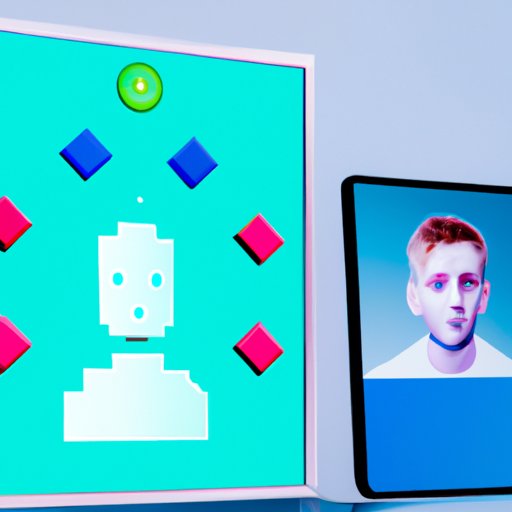
VIII. The Future of Screen Sharing on Facetime
As technology continues to evolve, it’s likely that Facetime will continue to evolve as well. Here are some potential new features or innovations that could make Facetime screen sharing even more useful in the years to come:
Idea 1: Collaborative drawing tools
Adding collaborative drawing tools to Facetime screen sharing could make it easier to brainstorm ideas or work through problems in real-time.
Idea 2: Virtual reality integration
Virtual reality integration could take Facetime screen sharing to the next level, allowing for immersive and interactive experiences between users.
Idea 3: Improved security measures
With privacy concerns becoming increasingly important, Facetime may consider adding improved security measures to keep personal information safe during screen sharing.
IX. Conclusion
Screen sharing on Facetime is an easy-to-use feature that can enhance the experience of video conferencing. By following our step-by-step guide, implementing our top tips for successful screen sharing, and troubleshooting any problems that may arise, you can make Facetime screen sharing a seamless and enjoyable experience. Remember to always prioritize your privacy and security while using this feature. By utilizing screen sharing on Facetime in creative ways and taking advantage of the latest innovations, you can stay connected with loved ones and colleagues no matter where they are in the world.
