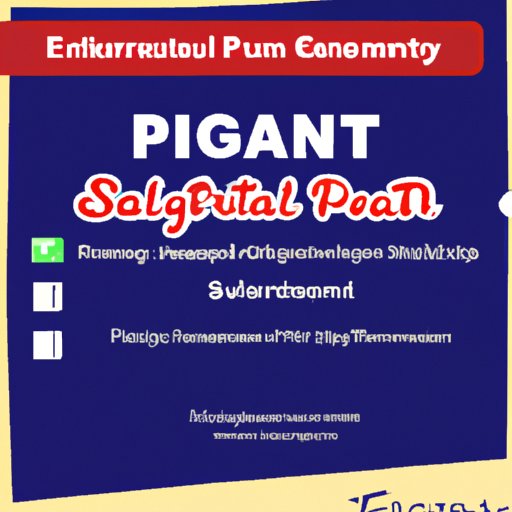I. Introduction
In today’s digital age, email has become the primary mode of communication for personal as well as professional correspondence. Hence, it is crucial to ensure that every aspect of our emails is professional and visually appealing. One such essential element of email communication is the email signature. An email signature, also known as a ‘sign-off,’ is a few lines of text that appear at the end of an email. In this article, we will discuss how to create a professional email signature in Microsoft Outlook that reflects you or your company’s values and leaves a lasting impression on your recipients.
II. Step-by-Step Guide: Creating a Signature in Microsoft Outlook
Follow these simple steps to create a professional signature in Microsoft Outlook:
1. Open Microsoft Outlook and select ‘File’ from the top navigation bar.
2. Click on ‘Options’ from the left-hand menu.
3. In the ‘Options’ window, navigate to ‘Mail’ settings and click on ‘Signatures.’
4. In the ‘Signatures and Stationery’ window, click on ‘New’ to create a new signature.
5. In the ‘New Signature’ window, enter the name of your signature and click ‘Ok.’
6. Type your signature in the ‘Edit signature’ window. You can add your name, title, company name, phone number, and email address.
7. Once you have finished customizing your signature, click on ‘Save.’
8. Your signature is now saved and is ready to appear automatically at the bottom of your emails.
III. The Importance of Customizing Your Signature in Outlook: A How-to Guide
Creating a customized email signature that matches your profession or industry can have a lasting impact on your recipients. Here are some tips:
1. Choose a font style and size that is easily readable.
2. Use appropriate colors that enhance the readability of your signature.
3. Add your company logo, which increases brand recognition and recall.
4. Keep your signature concise and to the point.
IV. Simplifying Your Process: How to Create and Manage Signatures in Outlook
Creating multiple signatures for different purposes can save time and effort. Microsoft Outlook makes it easy to manage these signatures. Follow these tips:
1. Create different signatures for different occasions, like professional emails, personal emails, etc.
2. Add hyperlinks to your social media handles or websites in your signature.
3. Use the ‘copy and paste’ method to create a new signature based on the previous one.
4. Keep your signatures organized by using appropriate names to differentiate between them.
V. Professionalizing Your Emails: A Beginner’s Guide to Creating a Signature in Outlook
Here are some tips to create a professional-looking signature for Microsoft Outlook:
1. Use a font size between 10-12 pt.
2. Use black or grey as a text color for better readability.
3. Add relevant contact information, such as phone number, email address, or website.
4. Make sure your signature is responsive and adjusts according to the size of the email.
VI. Sign it With Style: Tips and Tricks for Crafting a Signature That Stands Out in Outlook
Here are some creative ideas that help your signature stand out from others:
1. Use an image or logo in your signature to create brand awareness.
2. Add a call-to-action to your signature to encourage recipients to take action.
3. Use a different color palette in your signature that is cohesive with your company’s brand image.
4. Use a table to format your signature instead of plain text.
VII. Mastering Your Signature: Advanced Tips for Formatting and Customizing Your Outlook Signature
Here are some advanced tips to take your signature to the next level:
1. Use HTML coding to create a more professional look.
2. Add social media buttons to your signature to encourage recipients to connect with you on these platforms.
3. Create a unique signature for each email account you use.
4. Using a company-wide signature template ensures consistency in branding and message.
VIII. Conclusion
In conclusion, an email signature is an important part of an email that users should learn to create correctly. Microsoft Outlook offers an easy way to create and customize professional email signatures. Customizing your signature enhances the overall look of the email and makes you look more professional and legitimate. By following the tips provided in this guide, you can create unique and professional-looking signatures that reflect your personality or your company.